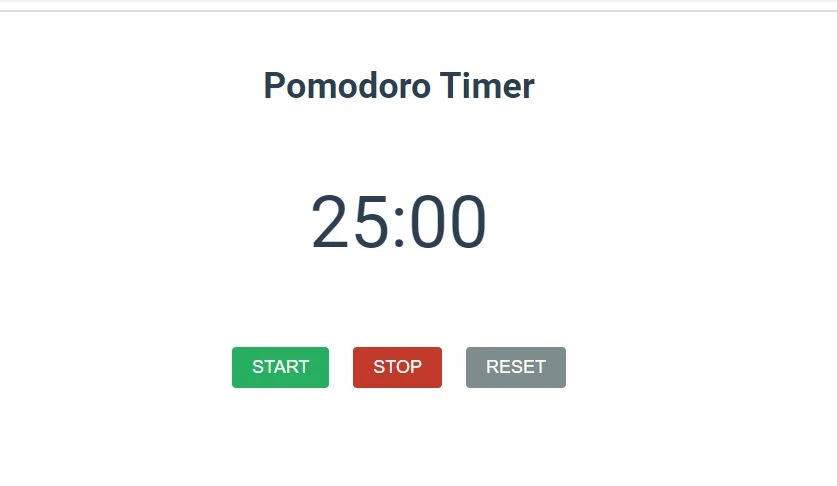100+ Projects Available
JavaScript Projectsfor Web Developers
Master web development with our curated collection of beginner-friendly projects built with HTML, CSS, and Vanilla JavaScript
100+
Interactive Projects
Ready to explore
75K+
Active Developers
Learning together
100%
Free Access
Always & forever
Featured Projects
Start Building Today
Dive into our handpicked collection of projects designed to take you from beginner to confident developer
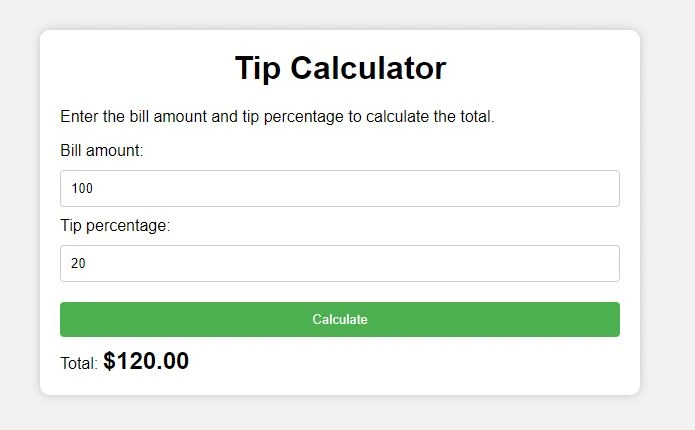
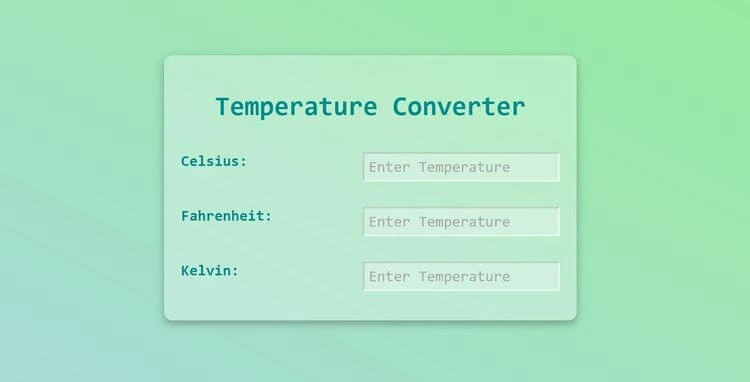
%202.webp?alt=media&token=7ffdb0b5-c934-43e2-a7a1-029e283cce6f)