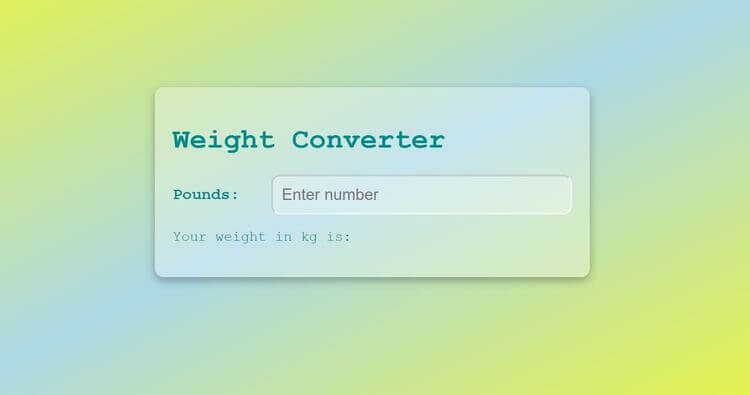Project Details
Rock Paper Scissors GameHTML, CSS & JavaScript Project
Project Description
In this project, we create a rock, paper, and scissors game. The computer will also choose a random option, and the results will be displayed. You can win, lose, or tie. Scores are tracked at the bottom. We'll use HTML for structure, CSS for a modern look, and JavaScript to generate the computer's choice and compare the results. This game is an interactive way to test your luck and strategy against a computer opponent.
Technologies Used
HTML5CSS3JavaScript
Related Projects
Explore Similar Projects
Continue your learning journey with these handpicked projects that share similar concepts and technologies